Text-to-speech (TTS) tools like Speechelo have revolutionized content creation, offering quick and easy voiceovers for videos, podcasts, and presentations. However, users often encounter frustrating issues that affect audio quality and usability.
In this guide, we’ll break down the five biggest Speechelo problems and provide actionable solutions to fix them—ensuring you get smooth, natural-sounding voiceovers every time.
1. Robotic or Unnatural-Sounding Voices
Why It Happens
Speechelo’s standard voices can sometimes sound stiff and computerized, making them unsuitable for professional projects.
How to Fix It
- Use AI Voices (if available): Some versions of Speechelo offer AI-enhanced voices that sound more human-like.
- Adjust Speech Settings: Tweak the speed, pitch, and tone (e.g., “cheerful” or “serious”) for a more natural flow.
- Post-Edit in Audacity: Import the audio into a free editor like Audacity and apply slight reverb or EQ adjustments to soften the robotic effect.
- Try Alternative TTS Tools: If Speechelo’s voices still sound off, consider Murf.ai, ElevenLabs, or Amazon Polly for more realistic speech.
2. Limited Voice & Language Options
Why It Happens
Speechelo’s free or basic version may lack diverse accents, languages, or expressive voice tones.
How to Fix It
- Upgrade to Speechelo Pro: The premium version often includes more voices and languages.
- Use External TTS Services: Integrate Google Cloud TTS or IBM Watson for additional language support.
- Manually Edit Pronunciations: If a voice struggles with certain words, break the text into smaller chunks or rephrase sentences for better output.
3. Mispronunciations & Odd Phrasing
Why It Happens
TTS engines sometimes misread complex words, names, or technical terms.
How to Fix It
- Use Phonetic Spelling: Some TTS tools allow manual pronunciation adjustments (e.g., “Nikola Tesla” → “Nee-koh-lah Tess-la”).
- Break Long Sentences: Shorter phrases help the AI process words more accurately.
- Edit the Audio: If Speechelo keeps mispronouncing a word, record a correction separately and splice it into the final audio.
4. Audio Glitches & Export Errors
Why It Happens
Slow internet, software bugs, or browser issues can cause choppy exports or failed downloads.
How to Fix It
- Check Your Internet Connection: Speechelo relies on cloud processing—ensure stable Wi-Fi.
- Switch Browsers: Try Chrome or Firefox if the tool lags in your current browser.
- Clear Cache & Cookies: This can resolve loading/exporting issues.
- Export in Different Formats: If MP3 fails, try WAV (or vice versa).
5. Subscription & Licensing Problems
Why It Happens
Users sometimes face login issues, sudden license deactivation, or payment errors.
How to Fix It
- Verify Your Account: Ensure you’re logged into the correct email linked to your subscription.
- Check Payment Status: If Speechelo stops working, your plan may have expired.
- Contact Support: If all else fails, reach out to Speechelo’s customer service for license recovery.
Bonus: How to Make Speechelo Sound Even Better
- Add Background Music: Use royalty-free tracks (from YouTube Audio Library or Epidemic Sound) to mask robotic tones.
- Layer Multiple Voices: Combine different Speechelo voices for a more dynamic narration.
- Use a Video Editor: Tools like Premiere Pro or CapCut can further enhance audio quality with noise reduction and volume leveling.
Final Thoughts
While Speechelo is a powerful TTS tool, these fixes can help you overcome its biggest limitations. If you need ultra-realistic voices, consider alternatives like ElevenLabs or WellSaid Labs—but for quick, budget-friendly voiceovers, Speechelo (with these tweaks) remains a solid choice.
To subscribe to Speechelo click here.
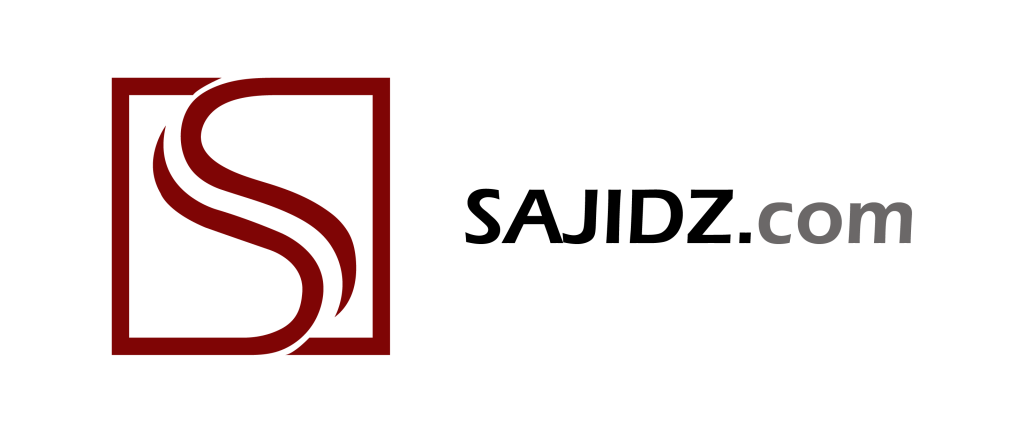
Leave a Reply